| |
Quicktip for Importing Animation (Unwrap 3D Pro)
This quicktip will explain how to import multiple animation files into Ultimate Unwrap 3D Pro.
Requirements: Unwrap3D Pro v3.50.36 or later.
Animation Example
The animation tool in Unwrap 3D Pro lets you import multiple animations. In some cases, these animations may be stored separately as FBX files.
You may find this tool useful if you need to combine many animation files onto the same timeline, or re-export them out
as a single FBX file.
For example, let's download some free animation files from Mixamo. We also need to download a corresponding character model.
Next, import the character model into Unwrap 3D. Then click File | Import | Animation:
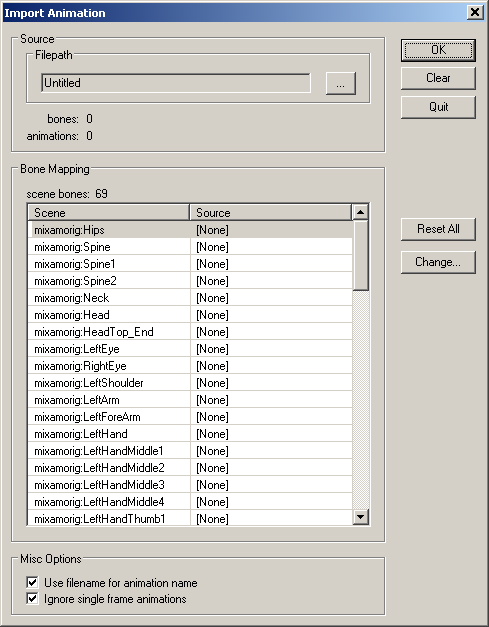
At this point, no animation has been imported yet.
Then, click on the Source Filepath button (...) to open the File Dialog box. Here you can select multiple animation files:
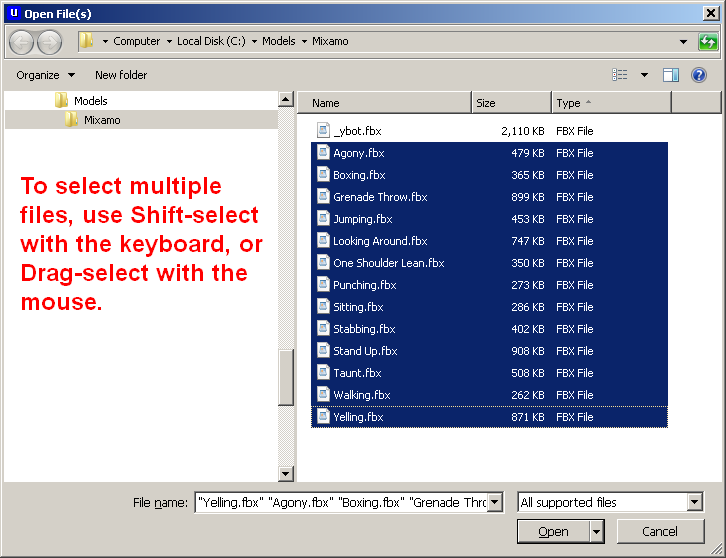
Next, you can review the bone mapping for each bone before importing the animation. Everything looks good. Click the OK button
to import:
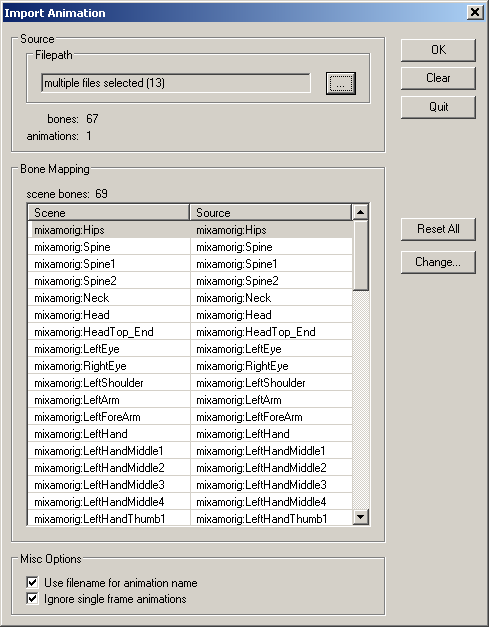
To preview your imported animation, click on Animation | Editor. Click on the play button (▶) and use the arrow buttons (<>) to
scroll through each animation:
That's it! If you have any other questions, please let us know.
|
|
