| |
QuickTip for Peel UVs (Unwrap 3D Pro)
Peel UVs is an useful tool for unfolding patches of uniform quads that follow an edge loop,
such as tubes, pipes, cables, and wires, and flat curved surfaces such as paths, walkways, and roads.
Peel UVs works with quads only, since it requires an edge loop to follow. To mark an edge loop, use the Edit | Seam | Mark VEdges tool
or the mark selected vertex edges toolbar button.
Here are two quick examples of using the Peel UVs tool.
Pipe Example
Let's say we wanted to unwrap a long pipe that has many twists and turns. First, we need to select and mark an edge loop along the pipe.
To do this quickly, select a single edge on any edge loop that follows the length of the pipe. Then click, Select | 3D | Edge Loop. The entire edge loop should now be selected.
Then mark it with Edit | Seam | Mark VEdges. Here is an example of what it might look like:
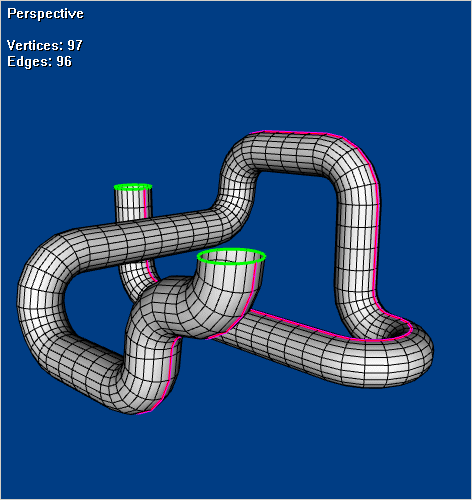
Next, in face selection mode, select all faces to be unwrapped, and click 2D Tools | Peel UVs. This will uniformly unwrap all selected faces:
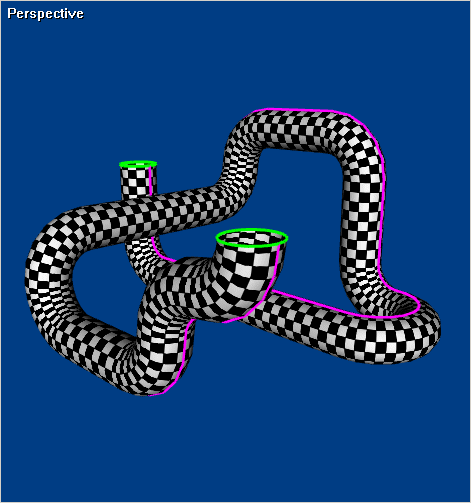
At this point, assign a checker texture map to the pipe. If the checker pattern is not square, use the Scale nonuniformly button on the toolbar to scale the UVs, so they look more squarely.
Road Example
The Peel UVs tool can also be used to unwrap flat curved surfaces such as paths and roads:
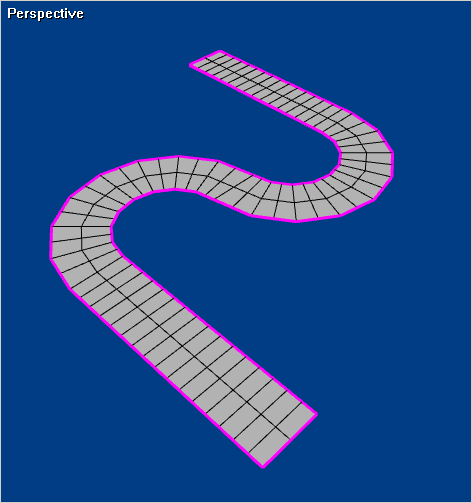
Just follow the same steps for unwrapping a pipe. Select and mark an edge loop along the entire length of the road.
Then, in face selection mode, select the faces to be unwrapped, and click 2D Tools | Peel UVs:
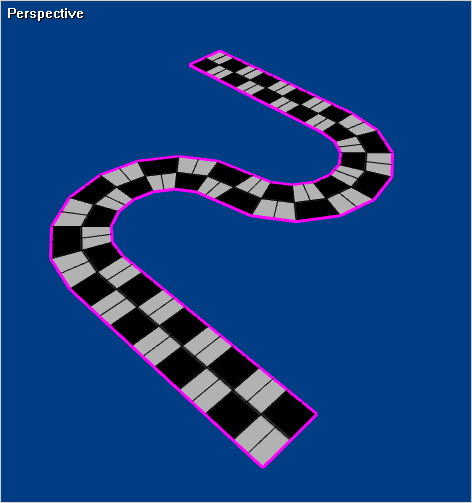
That's it! If you have any other questions about Peel UVs, please let us know.
|
|
