| |
Tutorial for Exporting Animation to a Bitmap Sequence
If your model contains animation, we can use Ultimate Unwrap 3D to export it to a bitmap sequence.
Setup New Window
Let's begin by right-clicking on the Perspective text in the 3D window viewport, and selecting New Window from the context menu:
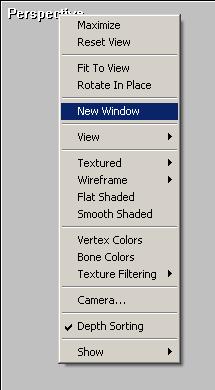
In the new window, right-click on the Perspective text again, and setup the window display by turning off the grid, the grid indicators, boundary edges, and the skeleton.
Also, switch to a Textured + Smooth render mode, and enable Vertex Colors to brighten up the textures:
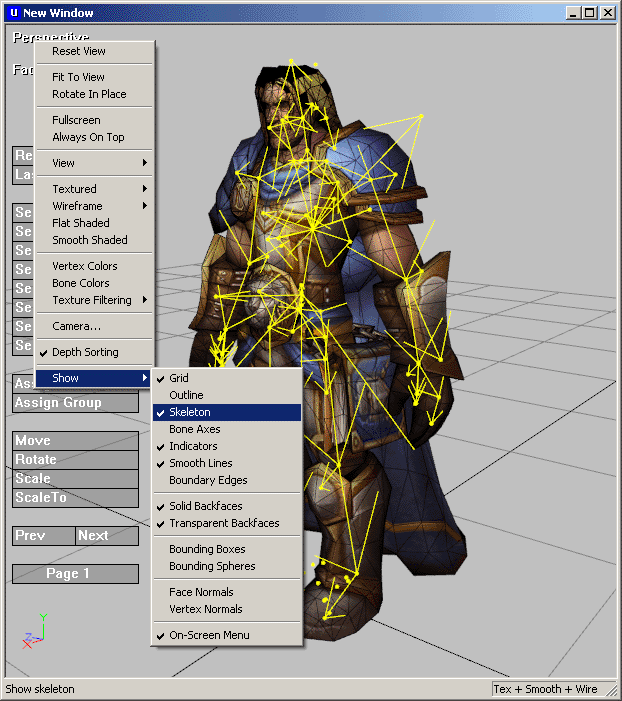
That looks much better:
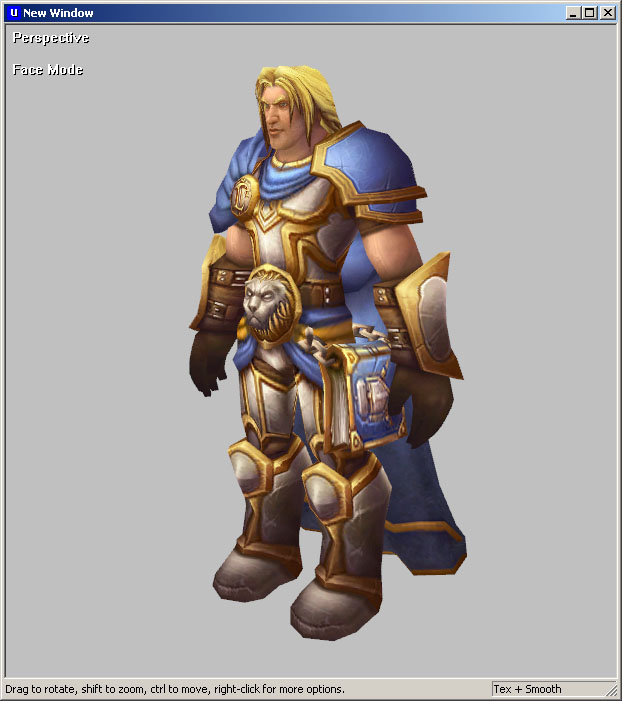
At this point, you can place the camera with the mouse, or change to a different viewport type, such as Orthographic.
Now, right-click in the new window, and select Animation | Export... from the context menu:
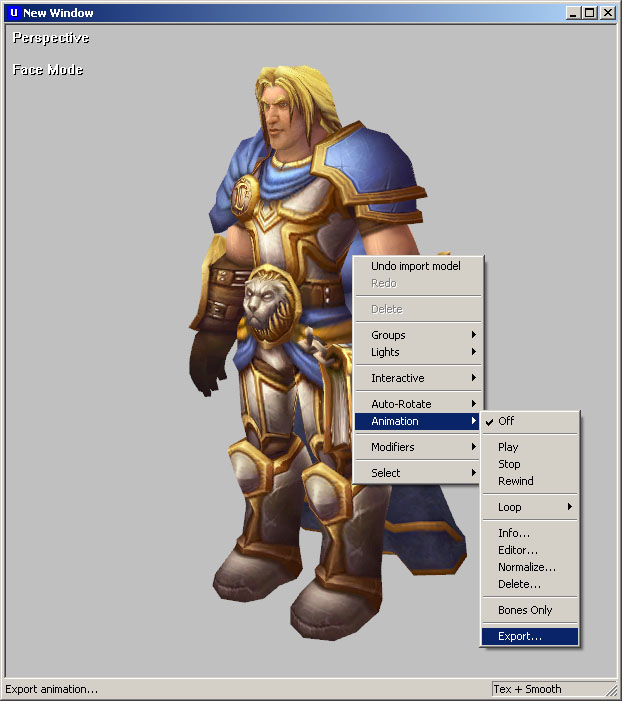
Under Export Options, select Bitmap sequence, and choose the desired file type and format. Selecting 32-bit format
will export the background as a transparent layer. Under Window Dimensions, you can set the size of the bitmap.
To adjust the camera further, we can enter it manually, or click Fit To View to automatically set it. To save the camera settings
for later, click Save:

If you're happy with the setup, click OK to export.
Extra Tip: Make sure the View | Multi-Sampling option is checked on the main menu. This helps to smooth out jagged edges.
That's it! If you have any other questions about exporting animation to a bitmap sequence, please let us know.
|
|
