| |
Tutorial 2 for Repainting Mesh UVs (Texture Transfer)
With the release of Genesis 8.1 from Daz Studio, the UVs of the head were remapped to their own texture map. Since the mesh geometry didn't change,
we can easily repaint it using the Repaint Mesh UVs tool. This quick tutorial will show how to repaint the UVs of any Genesis 8 model to Genesis 8.1.
To begin, download and install the Unwrap 3D import/export plugin for Daz Studio.
Exporting to .U3D format from Daz Studio is recommended over other formats, such as .OBJ, as it saves extra texture channels, such as translucency.
Prepare Genesis 8
In Daz Studio, load the Genesis 8 base character. In the Parameters tab, set General | Mesh Resolution | Resolution Level to Base.

Click on the Currently Used section in the Parameters tab, and make sure no extra morphs are applied. For custom characters, set all head morphs and full body morphs to zero.
At this point, you may apply a custom material set to the Genesis 8 base character for export.
In the Scene tab, delete the Eyelashes mesh, found under the Genesis 8 figure.
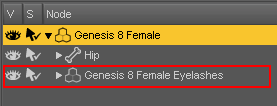
Then, export it to a U3D file. Call it gen8_base.u3d.
When exporting, check the option called Collapse UVs (UDIM Tiles). This is to ensure that UVs stay within 0 to 1:
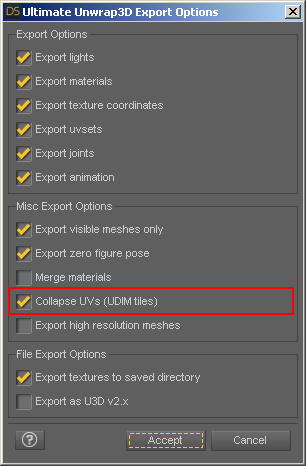
Clear and reset the scene.
Prepare Genesis 8.1
Load the Genesis 8.1 base character. Follow the same steps above. In the Scene tab, delete both the Eyelashes and Tear mesh, found under the Genesis 8.1 figure:
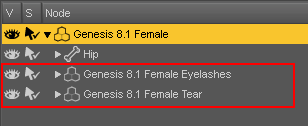
Then, export it to a U3D file. Call it gen81_base.u3d.
Repainting UVs
Before we begin, uncheck Options | Preferences | Textures | Limit texture size. Otherwise, texture size may be limited when loading them.
Now, we are ready for repainting. In Unwrap3D, click File | Export | Repaint Mesh UVs. Load gen8_base.u3d as the Source Model, and
load gen81_base.u3d as the Target Model. Set the output width and height to 4096 x 4096. Set the iterations to 32 or greater, as we will be creating large textures.
Set the Target Material to the Head material.
Then click the Convert button:
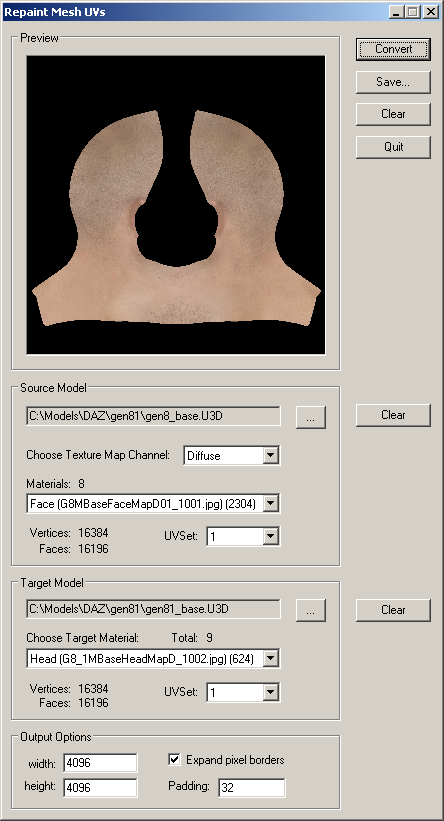
After repainting, save your results to file.
By default, the diffuse map is repainted, but we can also repaint other maps, such as bump, specular, and translucency. Set Choose Texture Map Channel to the desired texture map type, and repaint again.
Final Results
In Daz Studio, we can load Genesis 8 textures onto the Genesis 8.1 model. Then, clicking on the Surfaces tab, select the Head material, and
replace the appropriate maps with our repainted maps:
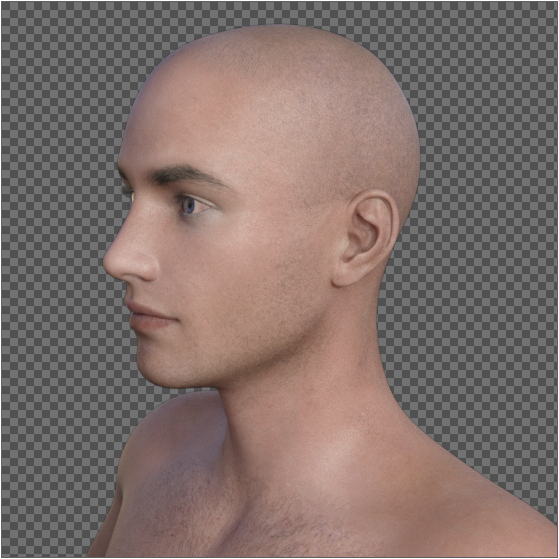
Everything looks good! No seam lines are visible.
That's it! If you have any other questions about repainting mesh UVs, please let us know.
|
|
