| |
Tutorial for Creating a Texture Atlas (Unwrap 3D Pro)
Let's say, for example, your model is already UV mapped, but it's using many textures. Is it possible to consolidate these textures
into one large bitmap (e.g. a texture atlas), without having to remap it? Yes, you can easily repaint your UV map using Ultimate Unwrap 3D.
Repaint UVs Example
For this tutorial, we will repaint the UVs of a textured box. Our box is currently using six textures, one for each side. We would like
to combine all of them onto one bitmap:
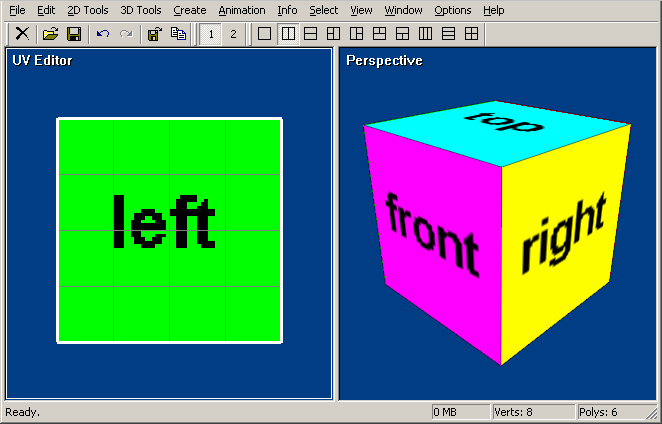
To repaint UVs in Ultimate Unwrap 3D, we will be using two UVsets. UVset 1 will contain our
old UV mapping, while UVset 2 will contain our new UV layout.
To begin, copy UVset 1 to UVset 2. From the main menu, click 2D Tools | Copy UVSets:
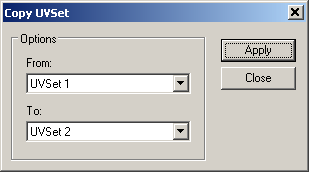
Then, from the UVset toolbar, click on the 2 button to switch to UVset 2.

From this point on, we will be working on UVset 2.
Untangle New UVs
Now, we would like to arrange our UV maps so they all fit within the UV border, with no overlappings. The quickest way to do this is to
untangle them. Click Ctr+A to select everything, and then click 2D Tools | Untangle UVs.
After the UV maps have been untangled, we can scale them down into the 0 to 1 range. This step fits our UVs to our bitmap.
The easiest way to do this, is to click Edit | Expand | All uniformly or the hotkey E.
Optionally, to optimize our texture space, we can also pack our UVs. Click 2D Tools | Packs UVs, and then hotkey E again:
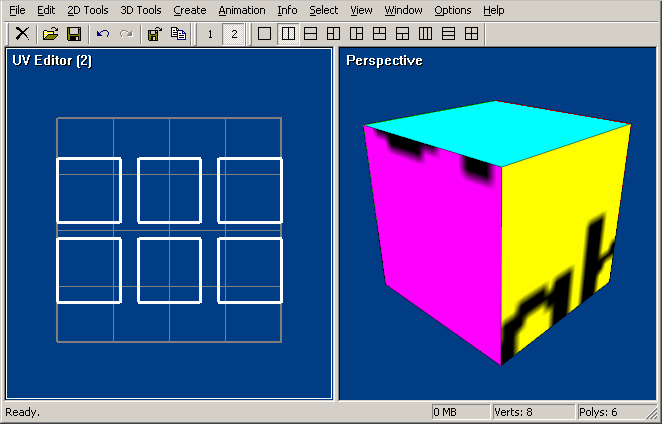
Export New UVs
At this point, we can export our new UV layout. We will ignore the 3D viewport at the moment,
as our model is not using our new bitmap yet.
Click File | Export | UV To Bitmap and select the color option called Repaint. This is a special option that will
repaint UVset 1 as UVset 2:
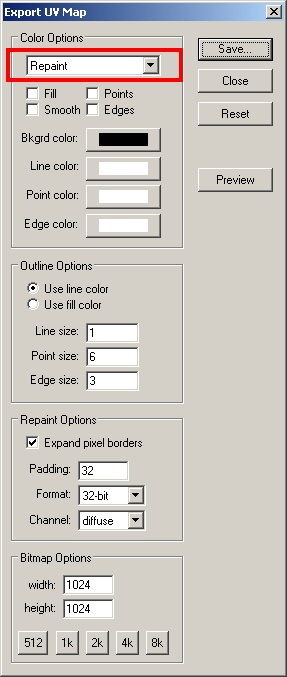
Now, if you click on the Preview button, you will see our new UV layout:
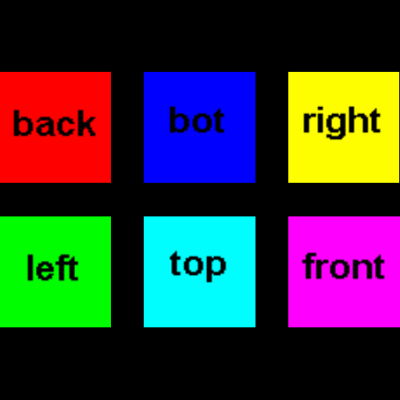
Click on the Save button to export this to a bitmap file. Call it new_layout.bmp.
Setup New UVs
Now, let's setup our model. We need to copy our repainted UVs back to UVset 1.
First, swap UVset 2 back to UVset 1:

Then, from the UVset toolbar, click on the 1 button to go back to UVset 1.

Now, let's create a new material, load our new bitmap, and then re-assign all faces to use it.
In the Scene Window, create a new material, double-click on it to bring up the Material Editor, goto Maps, select a
Bitmap type for the diffuse map, click Properties, and load our new bitmap, new_layout.bmp.
Then, click Ctrl+A to select all faces, right-click on our new material, and click Assign.
If done correctly, our textured 3D model should look the same as before:
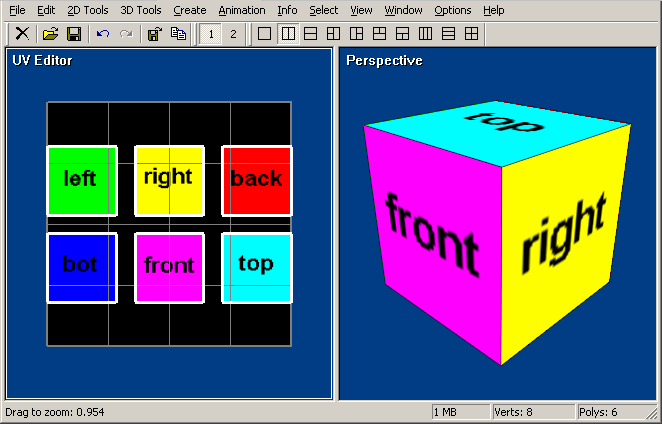
However, all of our UV maps have been repainted onto a single bitmap!
UV Tiling Example
Now, let's say some of our textures use UV tiling to repeat a texture pattern. It is still possible to repaint the UV map?
Yes! Let's use an example of a brick wall with a repeating pattern:
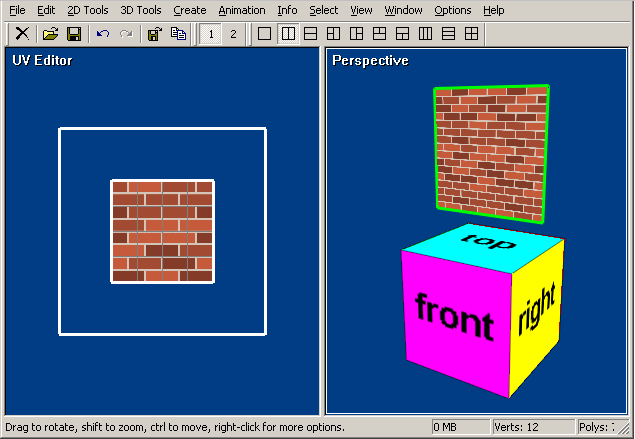
As you can see above, the wall's texture pattern repeats 2x times in both directions.
Now, if we repaint the UVs, following the first example, we will obtain a new UV layout:
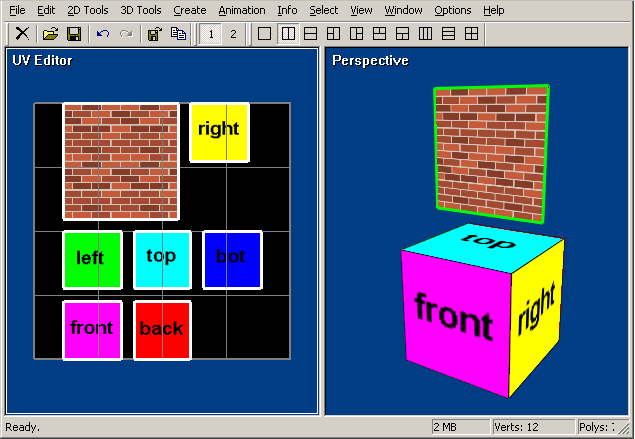
As you can see, the repeating pattern of the brick wall has been fully repainted in our new UV layout.
Further Examples
Much more can be done when repainting UVs. Consider a texture that has been swizzled into per face tiles.
By using the Repaint option, this texture can be un-swizzled by applying a new UV mapping in UVset 2:
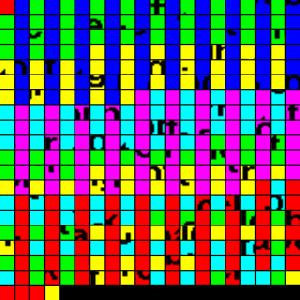 |
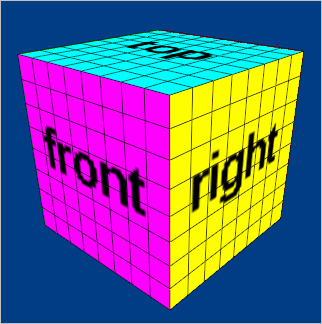 |
| An example of a repainted UV map with per face tiles. |
Another example, we can use the Unfold Faces tool to unfold the model's faces into UVset 2. When we export the
new UV layout, the faces of the unfolding will be fully textured. In other words, we now have a simple tool for papercraft:
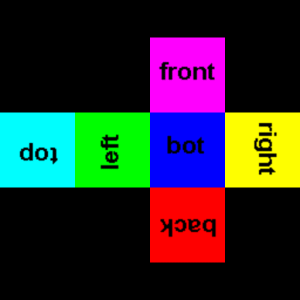 |
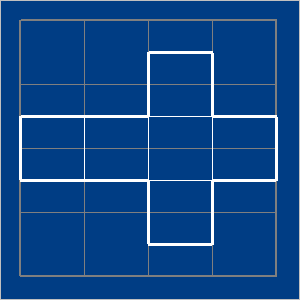 |
| An example of a repainted UV map with unfolded faces. |
That's it! If you have any other questions about repainting UVs, please let us know.
|
|
|
